
How to set up eSIM
iOS (QR code settings)
Please be sure to check
Setting up an eSIM requires a stable internet connection.
The usage period will vary depending on the eSIM you purchase, so please check at the time of purchase.
Please make sure to prepare the following items:

The device you want to set up the eSIM on
Please prepare a SIM-free or SIM-unlocked device.

Internet environment (Wi-Fi, etc.)
Your device must be connected to the Internet.

QR Code
You can check it on My Page.
How to set up eSIM
Setting up an eSIM can be completed in just two steps:
STEP1
STEP1
STEP1
Load the eSIM onto your device
*The usage period will start once activation is complete and the device receives local communication signals.
01
Touch and hold the QR code and click the Add eSIM button
*If the long press doesn't work, display it on another device, print it out in advance, or ask your companion to show you the QR code and scan it to add it.

02
Allows you to activate a new eSIM

03
04
The eSIM will start loading (profile installation).
Tap Continue to begin the installation.
Once you have completed the mobile communication settings, tap "Done".

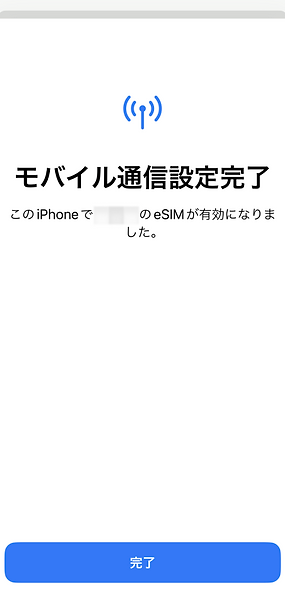
Select "Personal" as your default line and tap "Continue."
*Depending on the type of eSIM, options other than "Personal" will be displayed. In that case, please select something other than "Main Line".
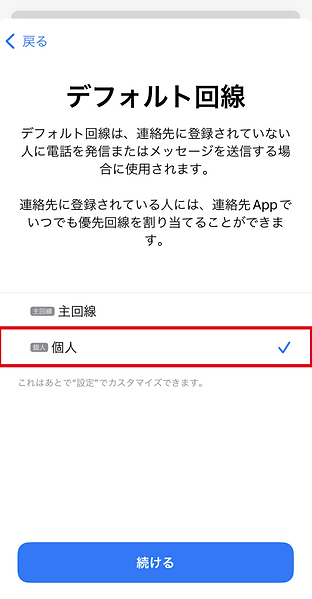
05
There's no need to set up iMessage or FaceTime. Tap Continue.
* Select "Primary Line" to continue sending and receiving messages via iMessage and FaceTime with your phone number. You can also edit this setting later.
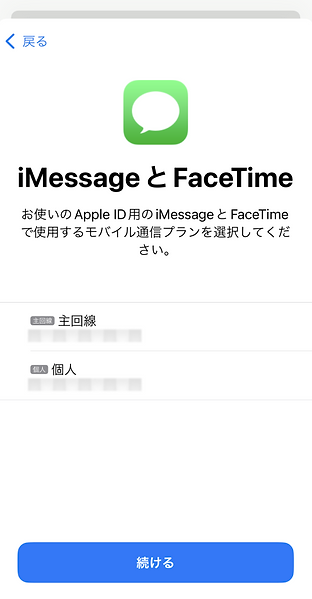
06
Select "Personal" for mobile data and tap "Continue."
*Do not turn on "Allow mobile data switching."
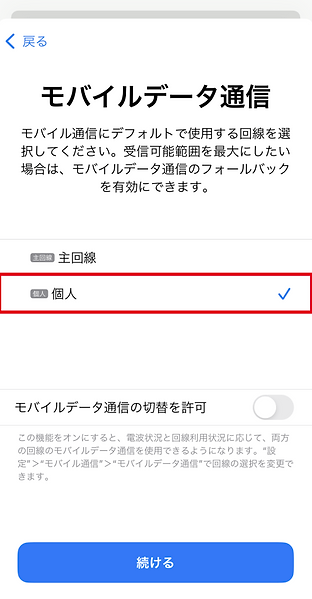
07
Installation complete.
This completes the loading of the World eSIM onto your device (profile installation). Next, proceed to the eSIM connection settings on the device management screen.
STEP2
eSIM connection settings on the device management screen
01
Go to Settings and tap "Cellular."
02
03


Tap the newly added eSIM.
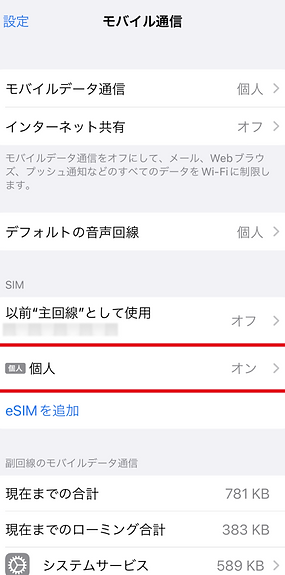
Enable "Turn on this line" and also enable "Data Roaming".
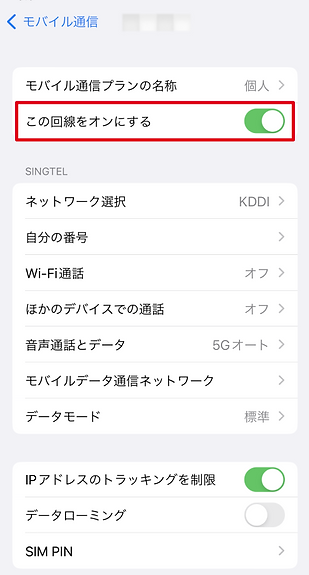

04
Setup complete
This completes the setup of your eSIM. The procedure may vary depending on your device settings, OS, update version, etc.
Changing settings after returning home
-
To change the settings after returning home, select your carrier in 【02】 and repeat the steps in 【03】.